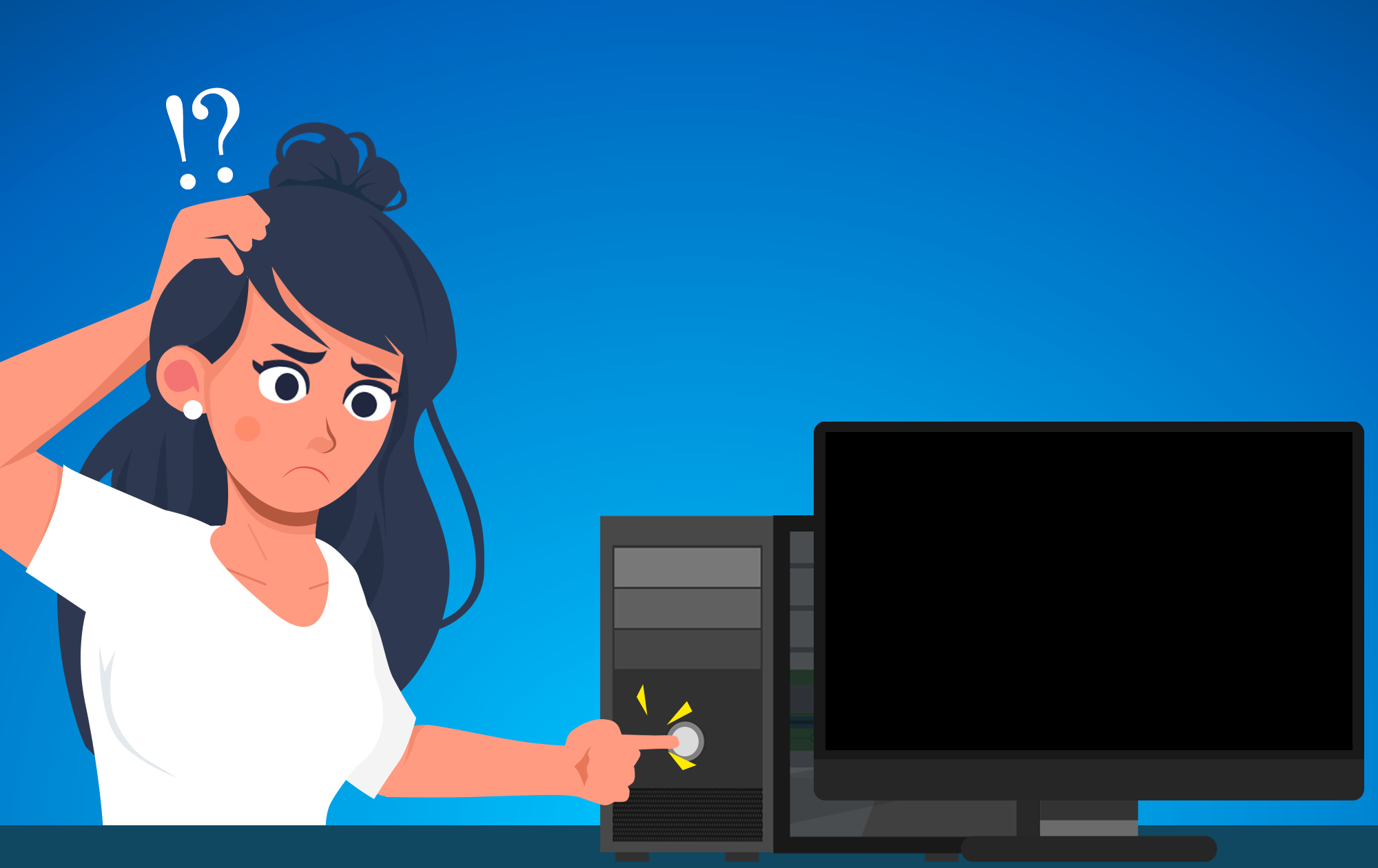We’ve all been there—ready to use your computer, only to find it won’t turn on. It can be frustrating, but before you panic, you can check a few simple things that might get it up and running again. Let’s walk through some steps to see if we can get your computer back on track.
Check the Basics: Is It Plugged In?
It might seem obvious, but the first thing to do is check whether your computer is actually plugged in. Sometimes, a loose connection can be the culprit. Make sure the power cable is securely plugged into both the wall socket and your computer. It’s worth unplugging it and plugging it back in, just to be sure the connection is solid.
Double-Check the Computer’s Power Connection
On a desktop computer, the power cable usually looks like a three-pin “kettle cable.” For laptops, the power cable can come in various shapes and sizes. Again, make sure it’s plugged in properly at both ends. It might seem redundant, but the simplest checks can sometimes solve the problem.
Is the Powerboard to Blame?
If your computer’s power cable is connected to a powerboard, check the powerboard itself. Some powerboards have a small button for an internal circuit breaker—press it to make sure it hasn’t tripped. This could be the reason your computer isn’t getting any power.
Test the Power Socket
If other devices like a lamp or phone charger are plugged into the same power socket, check to see if they work. This can help you determine whether the issue is with your computer or the power source itself. If nothing is working, the problem might be with the socket, not your computer.
Try a Different Power Cable
Do you have a spare power cable lying around? If you do, now’s the time to put it to use. Swap out the current cable and see if that makes a difference. This simple step can help determine if the original cable is faulty.
Desktop Users: Check the Power Switch on the Back
If you’re using a desktop computer, there’s usually a large power switch on the back of the tower, near where the power cable plugs in. Make sure it’s switched on. It’s easy to overlook, but this switch can sometimes get turned off accidentally.
Laptops: Is It Really Off or Just Asleep?
Laptops can be tricky because sometimes they aren’t fully off—they’re just in a suspended state, where they’re more “asleep” than off. In rare cases, your laptop might not come out of suspension properly. Hold the power button for about 8 seconds to force a reboot, then try turning it on again.
Still No Luck? Give Us a Call
If you’ve gone through all these steps and your computer still won’t turn on, it might be time to call the experts. We’re here to help, so don’t hesitate to give us a call at 604-200-2234. We’ll diagnose the issue and get your computer back up and running quickly.