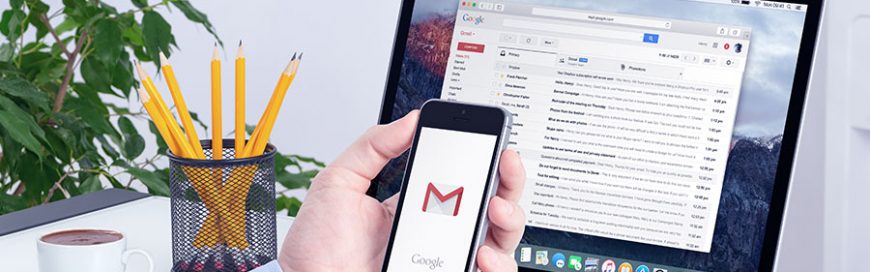
24 hours seem to pass by in the blink of an eye, especially if you’re a small-business owner. In order to stand a chance against your competition, the last thing you should do is bury yourself in a mound of endless emails. With the following Gmail tips and tricks, you’ll be able to spend less time with your inbox and more time driving business growth.
Undo Send
We’ve all had an email or two we wish we could take back. Gmail has a neat feature that gives you a short period of time to recall a mistakenly sent message. After activating Undo Send, quickly retrieve the email and it’s as if nothing ever happened.
Canned Responses
Dubbed as ‘email for the truly lazy,’ Canned Responses is a Gmail Labs feature that allows you to save time and reuse an email that you designate as a Canned Response. Working like an email template, it saves copious amounts of time since you won’t have to retype the same responses over and over again. It comes in handy for businesses that send plenty of routine emails.
Send large attachments with Google Drive
With Gmail, users can easily send attachments reaching 25 MB. But say you have a huge zip file for a photo shoot that the clients want to review — you’re going to need more space. If you use Google Drive with your Google account, you can send larger files on Gmail. Copy the large file to your Google Drive, then click Compose in Gmail and type your message. When you’re ready to attach the large file, click the Google Drive icon (next to the Attachment icon that looks like a paper clip). Insert the files you want to attach and send your message.
Turn on Priority Inbox
As hinted in the name, Priority Inbox will organize your messages by their importance. You’ll be able to divide your inbox into five sections, where the messages will be displayed in the following order: 1. important and unread messages, 2. starred messages, 3. [customizable section], 4. [customizable section], 5. everything else. To enable it, go to Settings > Inbox > Inbox Type and choose Priority Inbox.
Back up your messages
If you ever need to back up or migrate your Gmail messages, Gmvault can help. It is an open source solution that can back up your entire Gmail directory or just a handful of messages. The email data is then available whenever you need to restore or recreate your Gmail folders. You can also use it to migrate messages from one account to another.
Gmail Labs
To get the latest Gmail features, you should sign up for Gmail Labs. This is where Google tests up-and-coming features before making them part of Gmail. Access Gmail Labs by heading over to Settings.
Spending the right amount of time with emails while managing other crucial business areas is a balancing act many business owners find difficult. If you have questions or need further assistance regarding Gmail or IT in general, feel free to contact us.
